Contact us
Get in touch with our experts to find out the possibilities daily truth data holds for your organization.
Persistent Monitoring
Natural catastrophe solutions

Tutorials
Plan your SAR imaging with the Swath Acquisition Viewer (SaVoir).
The Swath Acquisition Viewer (SaVoir) is a Windows stand-alone application that ICEYE employs for quickly identifying potential acquisition opportunities over any area of interest with the ICEYE satellites and sensor, speeding up the efforts in data ordering for your needs. We provide the following basic instructions for users to plan for image acquisition with ICEYE satellites using the software SaVoir.
1. Download and install the SaVoir software
2. Log in to use SaVoir
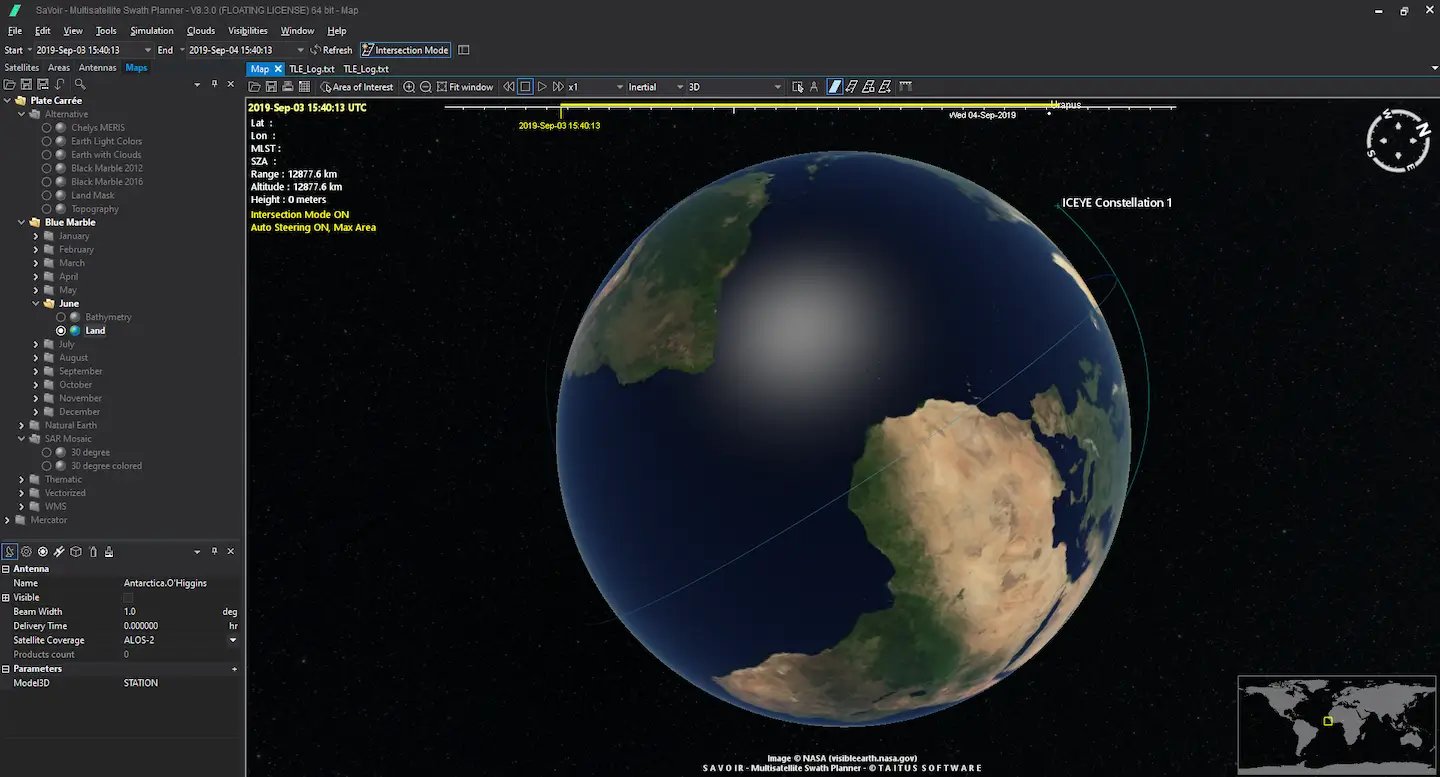
To find acquisition opportunities over a particular region for ICEYE-X2 satellite and sensor, you need to create a scenario and you must consider:
1. Setting expected time period with start and end dates (in the Time Span Selection)
2. Satellite settings: with SaVoir latest version (8.3.0), ICEYE satellite scenarios are available in the software system.
Note: Please ensure you select ICEYE satellite from the Satellite panel and please check if their sensors are turned on
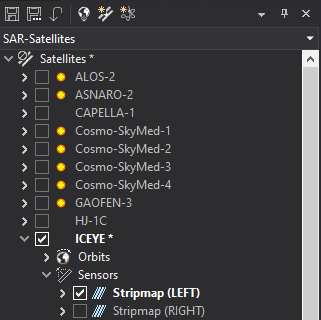
3. Locate your expected area on the 3D Map and select the Area of Interest (AOI) of your interest on the Earth view. You can set your AOI on SaVoir using the following popular ways:
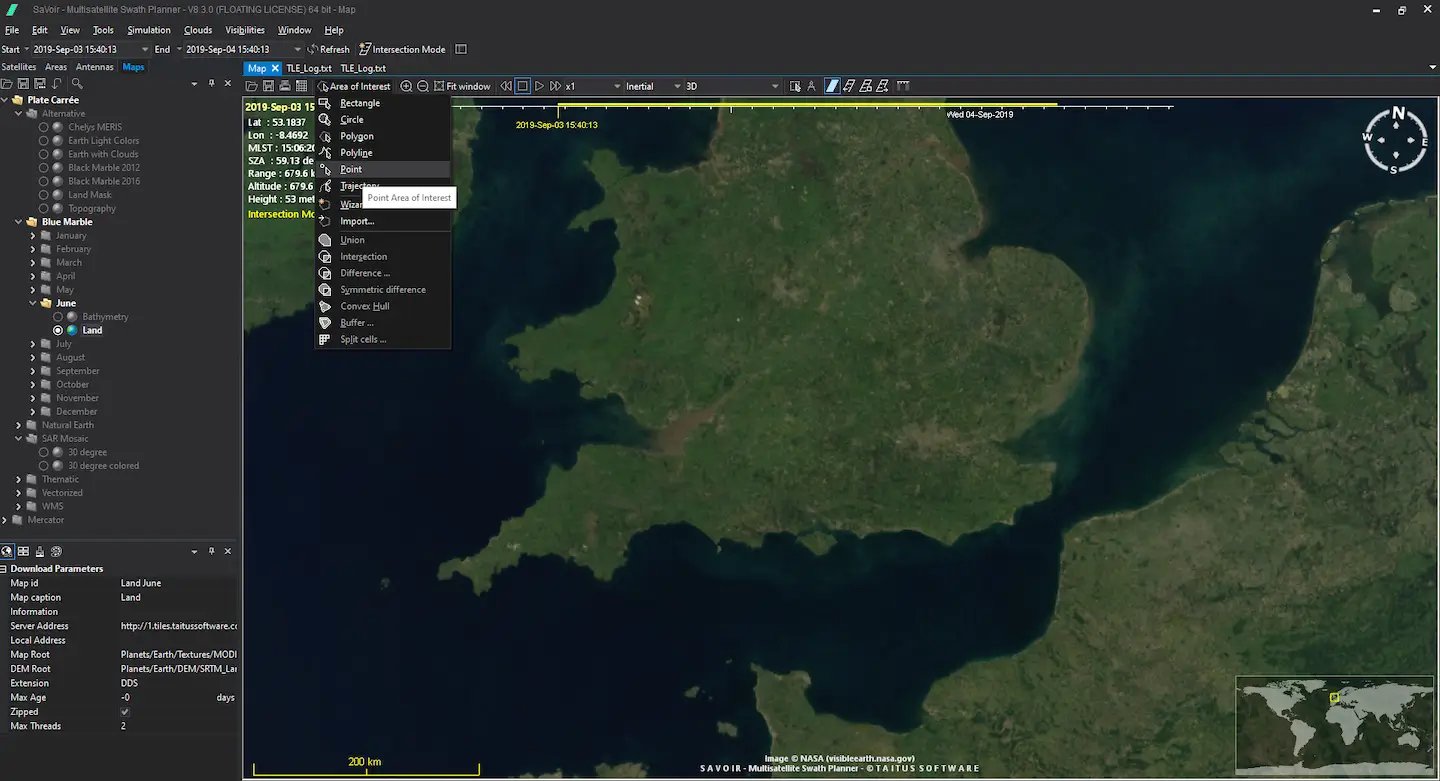
4. Name the expected AOI of your choice when asked
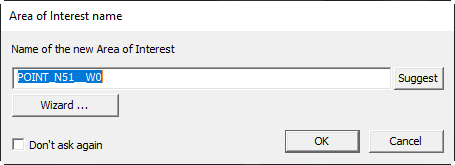
Savoir calculates the swath intersections and represents them simultaneously on the Interactive 3D Map display and the Report View
This view visualizes a scenario overlaid on a map.
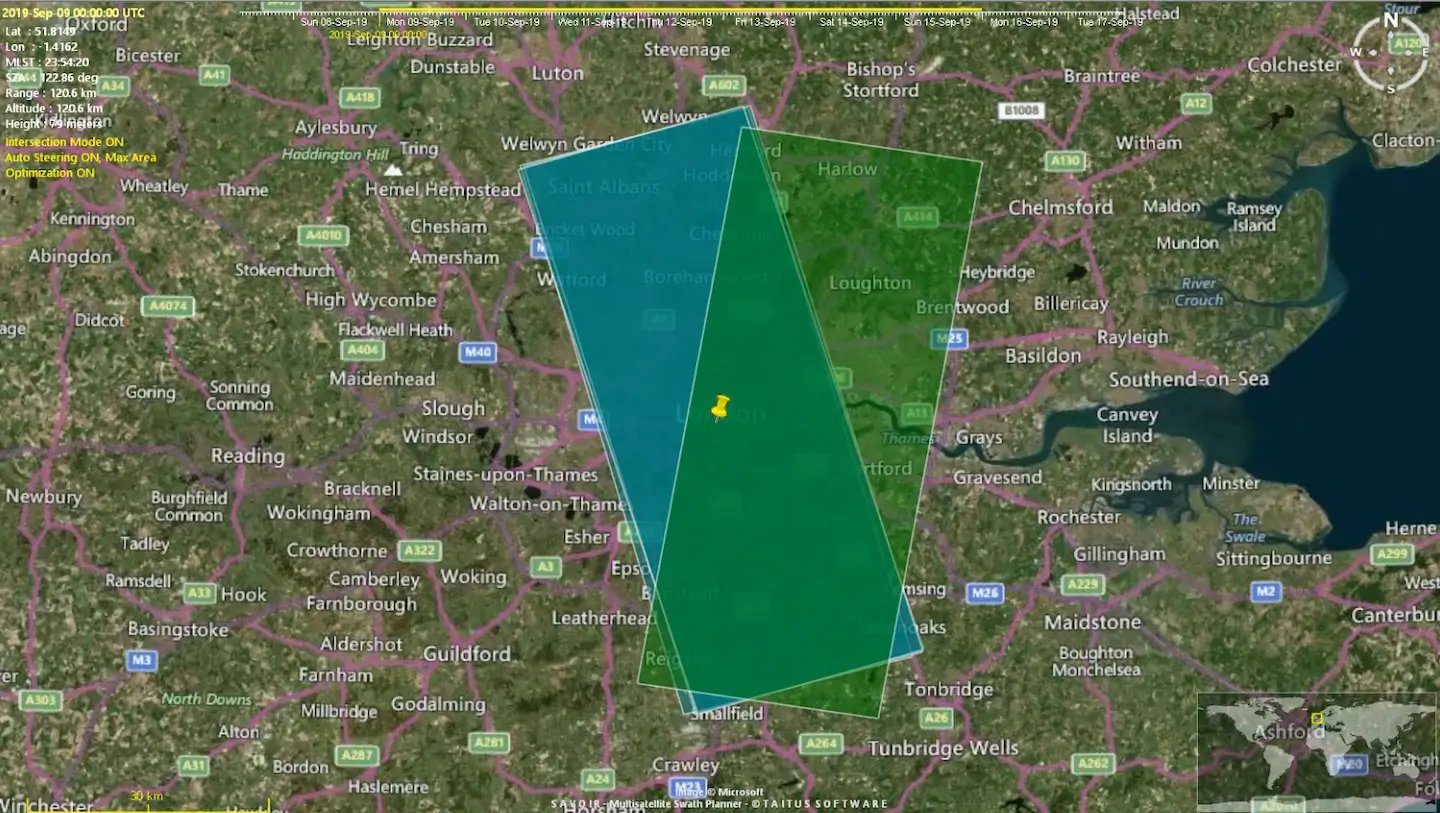
This view visualizes scenario data as a row and column report. Rows represent areas of interest intersections as seen on the Gantt and Map views with columns providing detailed swath information.
Get the recent Strip dataset and discover the quality of SAR data taken with ICEYE's SAR satellite constellation.